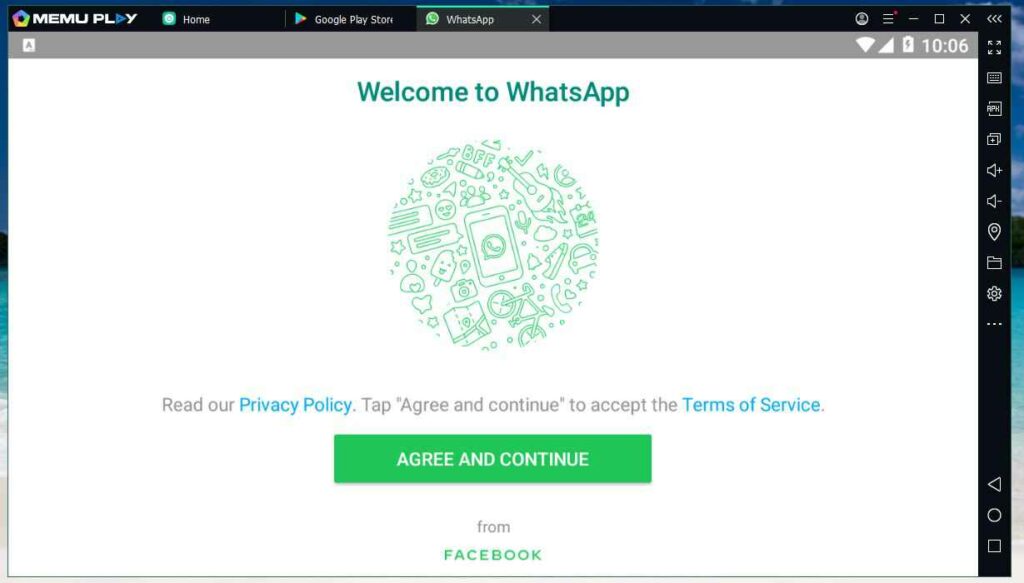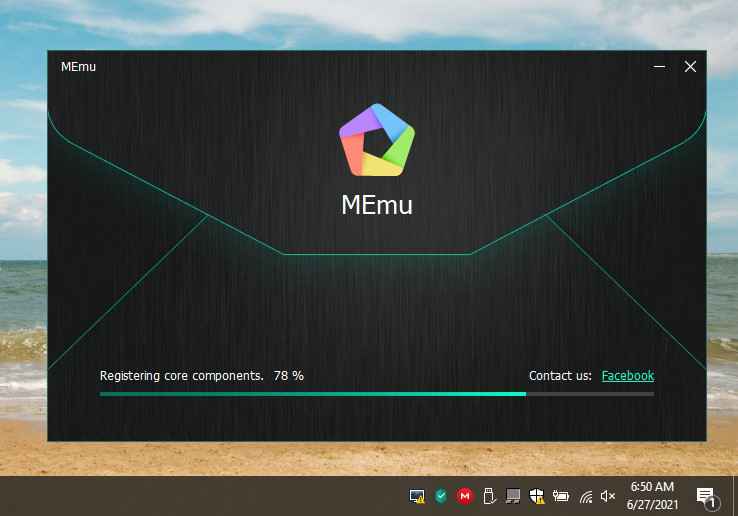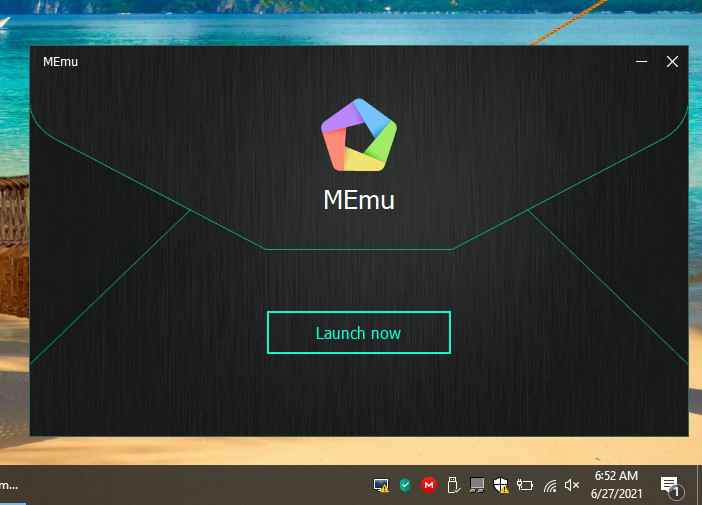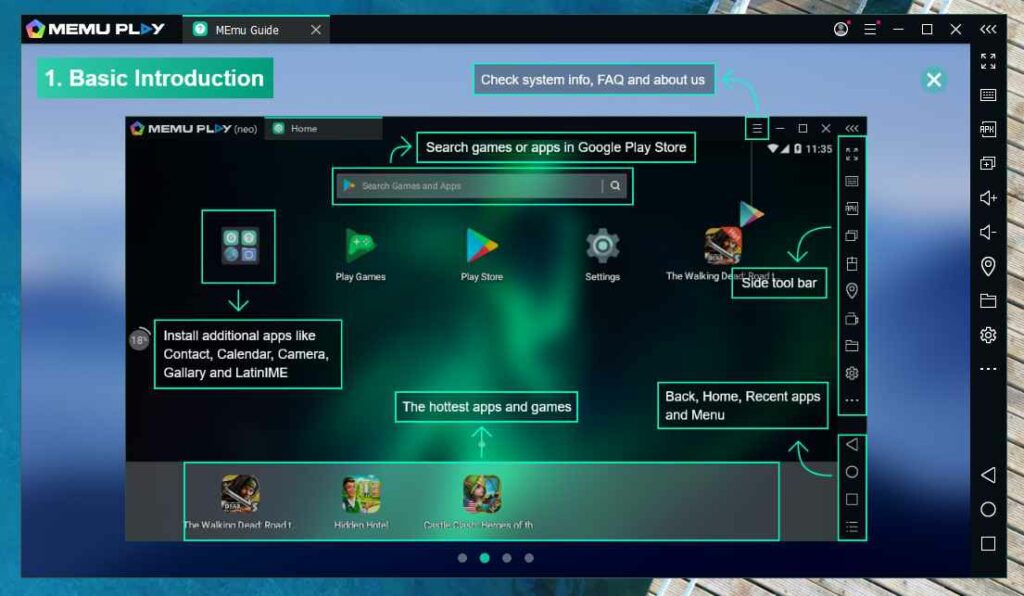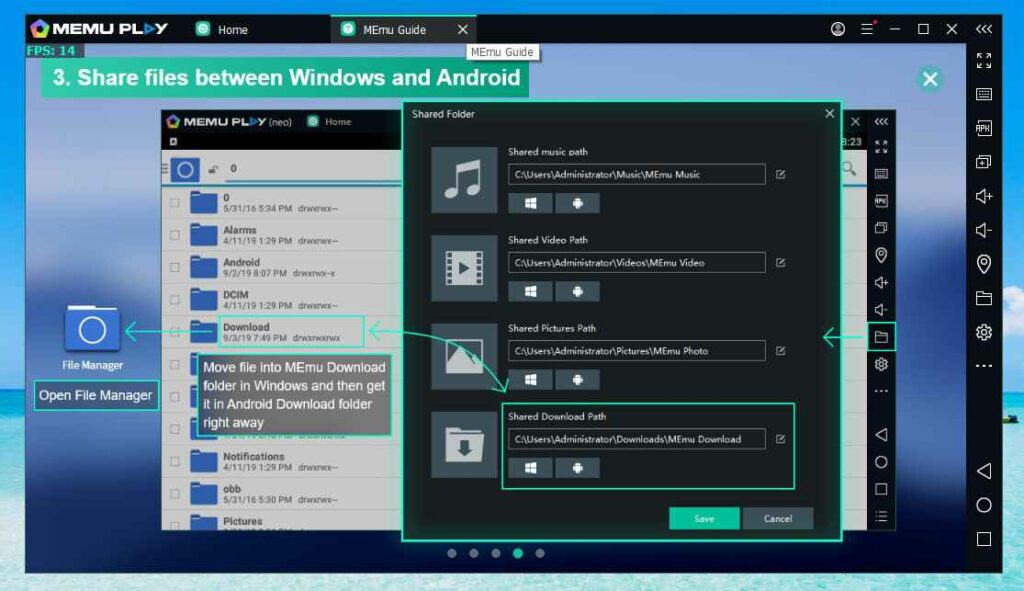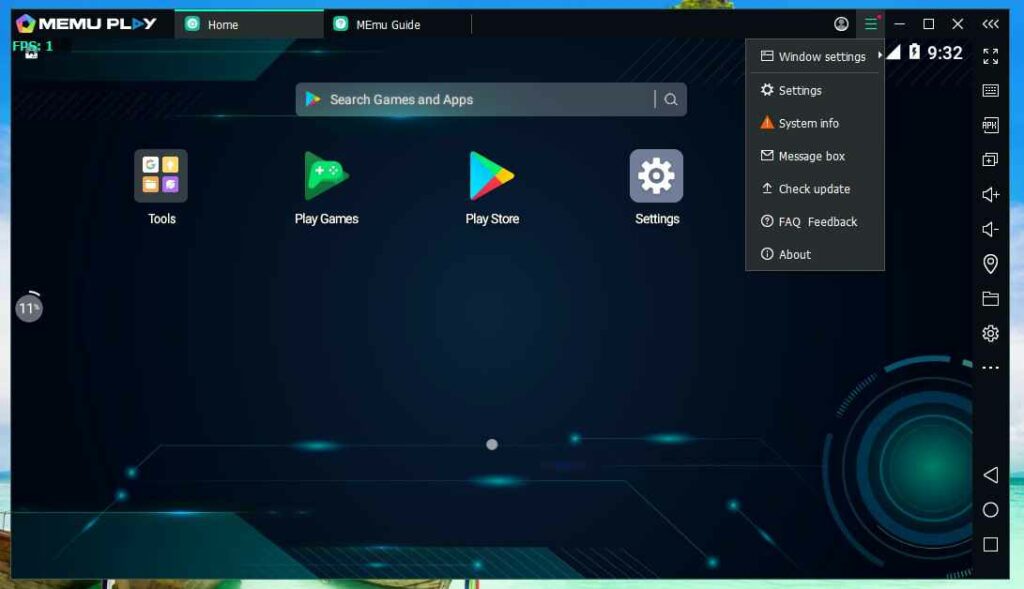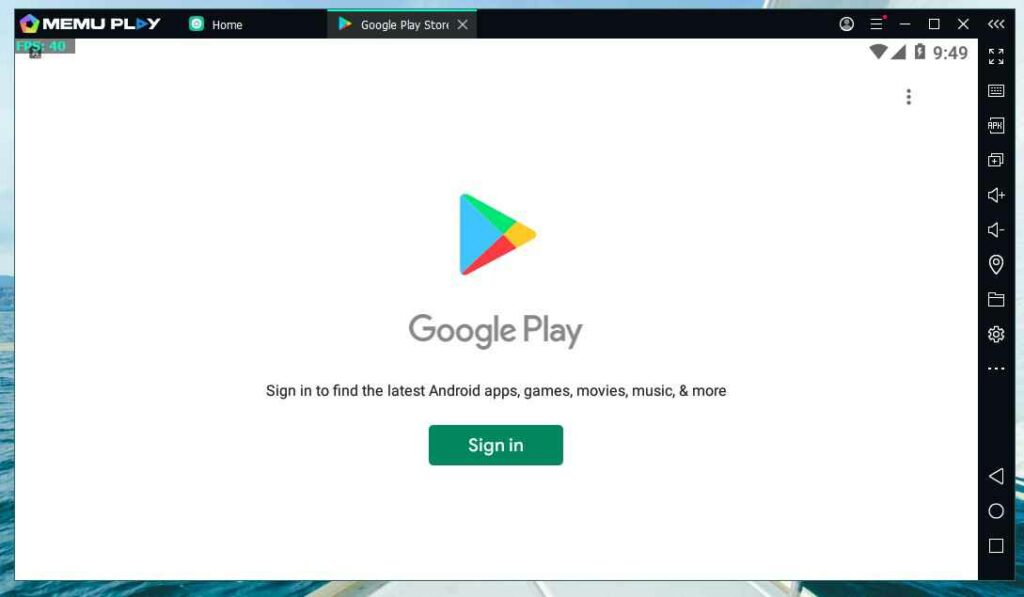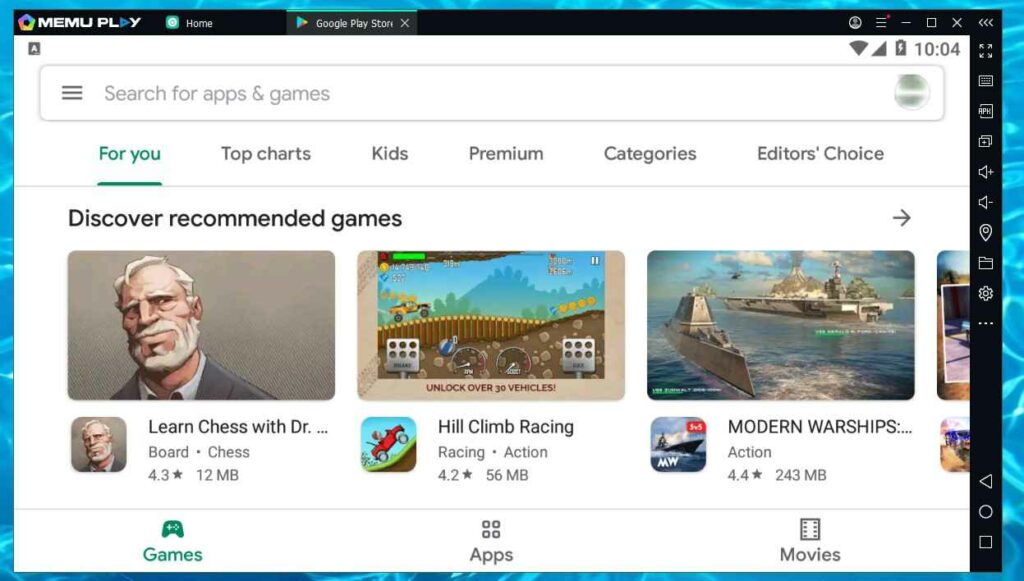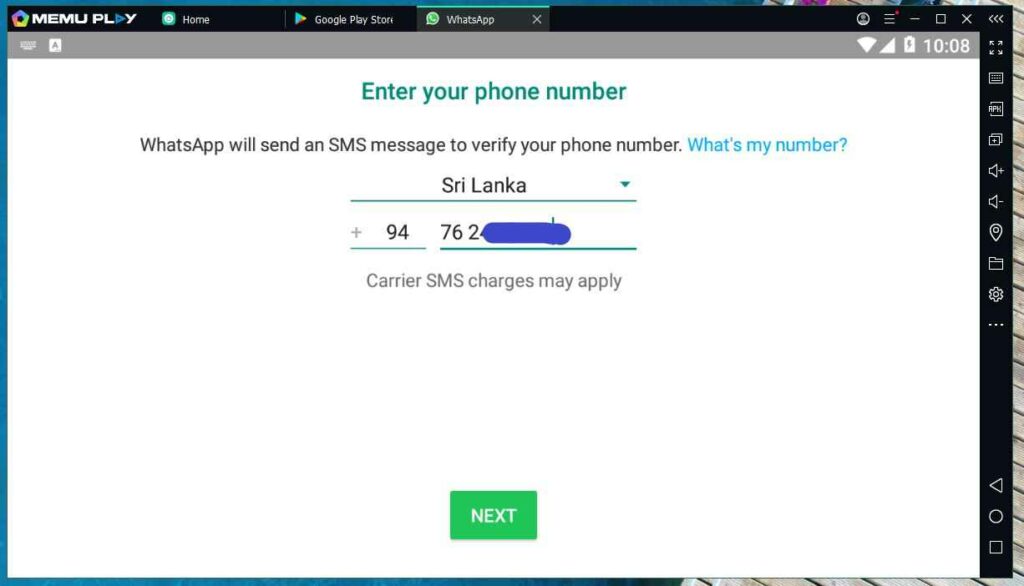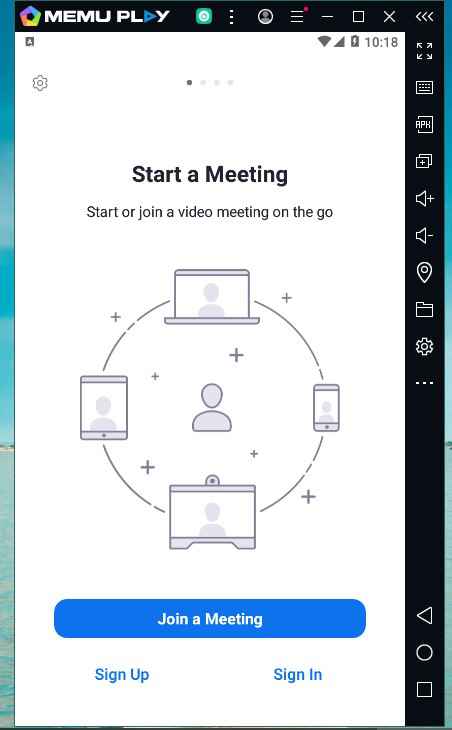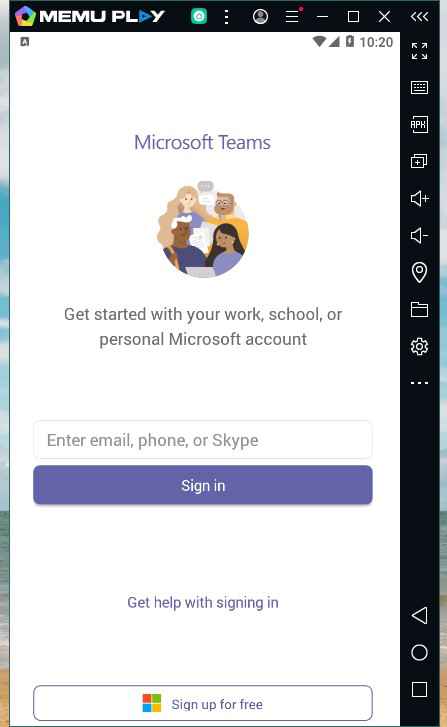How to use Whatsapp without an Android phone
As the COVID-19 continues, a lot of schools and classes are teaching everything online by using online platforms such as Whatsapp, Microsoft Teams, Zoom and Facebook Live, etc. Most of the families are suffering financially due to lockdown and loss of businesses and income . Today one of my clients had a problem and that is the reason for this post.
Objective
- Want to use WhatsApp to receive Documents from class.
- Screen should be large and comfortable to use long time.
- Usage without Ac and battery backup with portability is optional.
- Need to access Microsoft Teams, Zoom meeting,
- Minimum budget. Should be low as much as possible.
Problem
- To use WhatsApp and some other android application, a smartphone is needed and should be always connected to the internet to use WhatsApp Web with a PC.
- If we use a Laptop or a Desktop, additional usable internet connection and a web camera needed.
- Using Smartphone (android) for classes 4 hours for 5 days a week will degrade battery and shorten the lifespan of the device
- If the primary object is portability and Battery backup, a laptop could be used but not a cheaper option than a smartphone.
Requirement
- Most durable option is to purchase a brand new or a used desktop for a lower price
- Reliable Internet connection to download at least 1GB data
- Android Emulator software. ( WhatsApp and Other android applications can be run in this Emulation Software)
- Full access to a Windows OS (Window 7, Windows 8 ,Windows 10)
- SMS receivable and Active Phone number (one time use for WhatsApp Activation. This number will be your WhatsApp number)
- Web camera (optional)
How to run android apps on windows
Best way to run Android apps on Windows 7,8 or 10 is using an emulator. The emulator acts as a phone and all the android apps can be installed and run easily on Windows.
Step 1
Select an Android Emulator
- BlueStacks Emulator (Download Size 1GB and Ram Required 2GB)
- NoxPlayer (Download Size 430MB and ram required 1GB)
- MEMUPlay (Download size 436MB and ram required 2GB)
- gameloop (Download Size 400mb and ram required 2GB)
Please consider if you are installing on Windows 10, at least 4GB ram required.
Step 2
Install Emulator
- In this we use MEMUplay and select offline installer. It’s easy to install after downloading the full installer. Click Here To download full Setup.
- After download completed run the “Memu-Setup.exe” and select desired folder and click install.
- When the installation completed Click on Launch Now.
After clicking on Launch now it will bring you to the Basic Introduction Screen and remember those Navigation keys and Details on the welcome screen. It looks like a web browser’s tabs on top and can be closed anytime.
Click on the Menu and go to Settings -> Profile to add our phone number and Service provider. If your service provider is not in the list Add what ever you like.
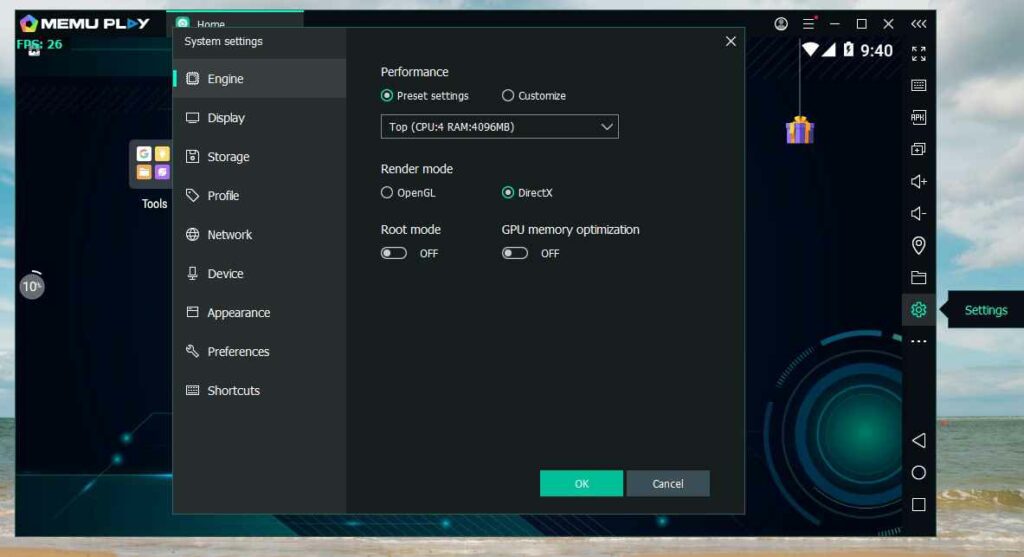
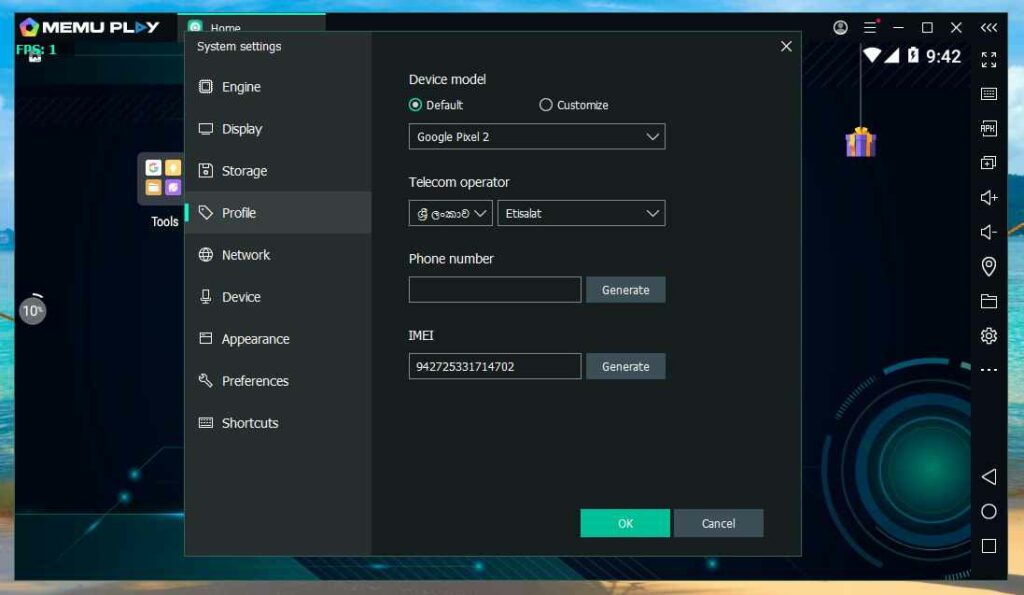
Click OK and go back to desktop.
Step 3
Install WhatsApp
Before installing Whatsapp we need to sign in to Google Play Store. Click on the Play Store Icon and Click Sign in. Create an account if you don’t have with your new phone number and Sign in.
In the search bar type WhatsApp and Install it. After installation done Click Open and type your phone number and click Next. Now you will receive an SMS from WhatsApp with an activation code. Type it in the box and click next.
Test your account and make a call. To use Video Conferencing you need a Web Cam. Repeat Step 3 install Whatever App you need to install. WhatsApp. Viber, Telegram, Facebook apps are Tested and 100% working.
Troubleshoot
- Check your Video (GPU) Driver updated and working properly if you had any blank screen, black screen or color issues.
- If it won’t start, check your CPU supports Intel VT-x, or AMD-V, HAXM, for virtualization. (Sometimes you need to enable this in the BIOS settings)
- Try with different Emulators if 1st one didn’t work.
- Installing Whatsapp on gameloop may download nearly 500mb additional data.